Tasks
Heavana allows you to store to-dos or reminders in the form of "Tasks". These tasks can be assigned to a member, or they can be unassigned, meaning that anyone in the organization is free to address them.
Since tasks have a due date, they appear on the organization's calendar. They will also appear within the tasks tab on your account dashboard if they are unassigned or they are assigned to you.
Management
To manage the tasks in your organization... click here.
The task management page contains a table, which lists each of the tasks in your organization.
You can filter and / or sort the results as needed.
Tasks are color-coded and sorted (by default) so that you can see which of them are past due, due today, due soon, or are complete.
Create a task
To create a task, click on the "Create task" link in the sidebar. You'll then need to complete the following fields in the resulting form:
- Assignee - search for an organization member by name.
- Title - the name of the task.
- Due date - the date the task must be completed by.
- Notes - any additional information needed to complete the task.
To set a task as "unassigned", simply leave the assignee field blank.
Edit a task
To edit an existing task, click the "Edit task" option in the context menu associated with the task. Then, in the pop-up form, revise the same set of fields that were described in the "Create a task" section.
Complete a task
To mark a task as being complete, click the "Mark done" option in the context menu associated with the task. You can also select the "Edit task" option, and then click the "Complete" button within the pop-up.
Delete a task
To remove a task, click the "Delete task" option in the context menu associated with the task. Then, confirm your decision to delete it.
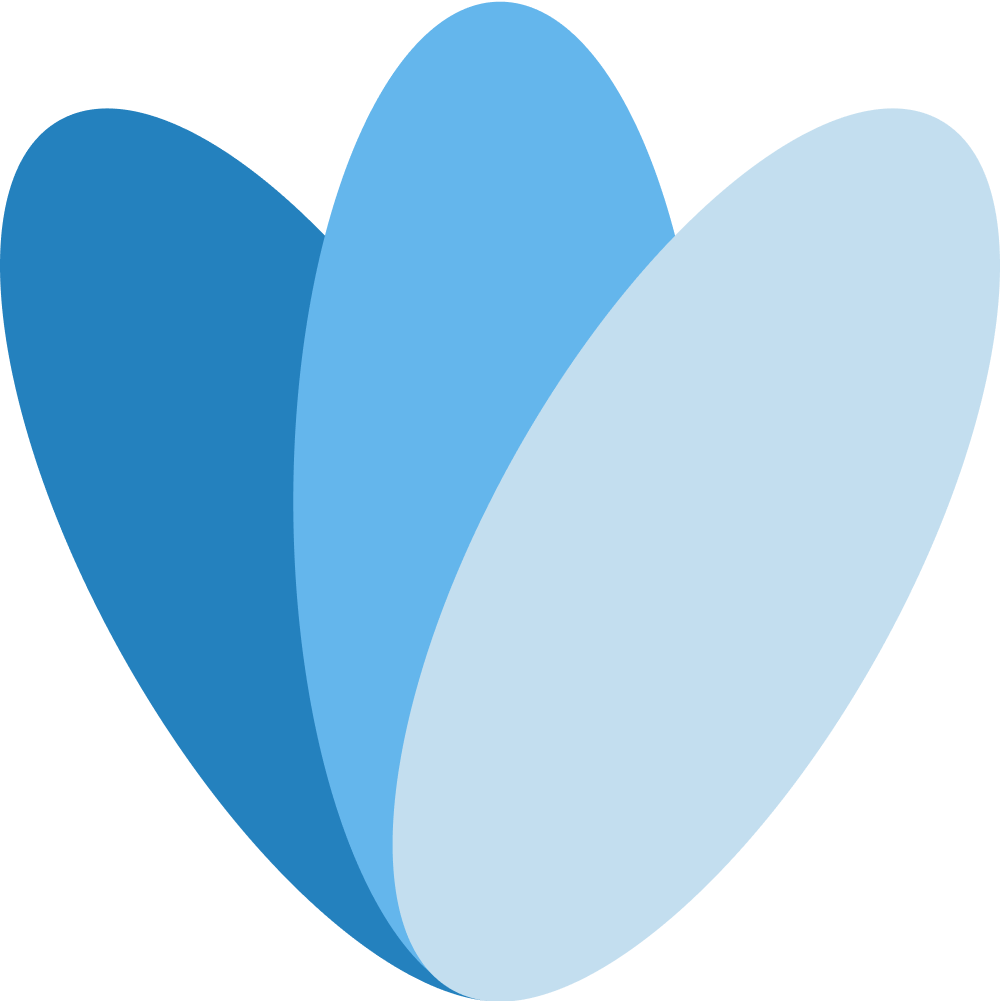 Heavana
Heavana