User Interface
In addition to standard controls, such as text-boxes, drop-down lists and buttons, Heavana also makes use of additional control types...
Navigation menu
At the top right of the page, you will see a icon. Clicking this will display the main menu, which you can use to navigate around the site.
Create menu
At the top right of the page, you will see a icon. Clicking this will display the resource pop-up, which you can use to create new records, such as tasks, plans, funerals or events.
Context menu
Within tables or lists, you will often see a icon. Clicking this will display a pop-up with associated options for the item e.g. edit item.
Linked content
Within tables or lists, you may sometimes see a icon. Clicking this will display a pop-up containing further details for the item e.g. notes.
Sidebar
On most pages, you will find a sidebar on the right-hand side of the page. This sidebar includes metrics and statistics, as well as links that allow you to perform a particular action e.g. create a new task.
On mobile devices, the sidebar is hidden by default. You can display the sidebar by clicking the icon at the top right of the page.
Toolbar
Above and below a table or list, you will often see a set of icons laid out in a row. Clicking on these icons allows you to do different things:
- move to the previous page in the table or list.
- move to the next page in the table or list.
- restrict and sort the records displayed in the table or list.
- clear any restrictions or sorting rules that have been applied.
- apply a top-level filter to all records e.g. only show your tasks.
In order to keep the design compact, on some tables or lists, you might just see a icon. Clicking this will display the complete row of icons.
Tabs
On pages that contain a lot of information, you might see a horizontal row of text and icons (options) near the top.
These options organize content into sections, which makes for a cleaner experience. Click on an option to display its content.
Look-ups
Some forms include a look-up control that allows you to search for a particular resource e.g. an organization member or funeral plan.
These controls are similar to the auto-complete suggestions you might find on a search engine. Simply type a few characters, pause, then select the relevant item in the list of results.
Calendars
When a form requires that you provide a date and time, Heavana shows a calendar control. This control type should be familiar to most users that have ever booked something online e.g. a flight or a concert.
Passwords
While you are almost certainly familiar with password controls, Heavana augments the control type by including strong password creation. Simply hover over the control and click the icon to instantly create a secure password.
Uploads
When a form allows you to upload a file or image, Heavana shows a placeholder for you to interact with.
You can click on it to select the file to upload, or you can drag a file onto the placeholder and release it to start the upload.
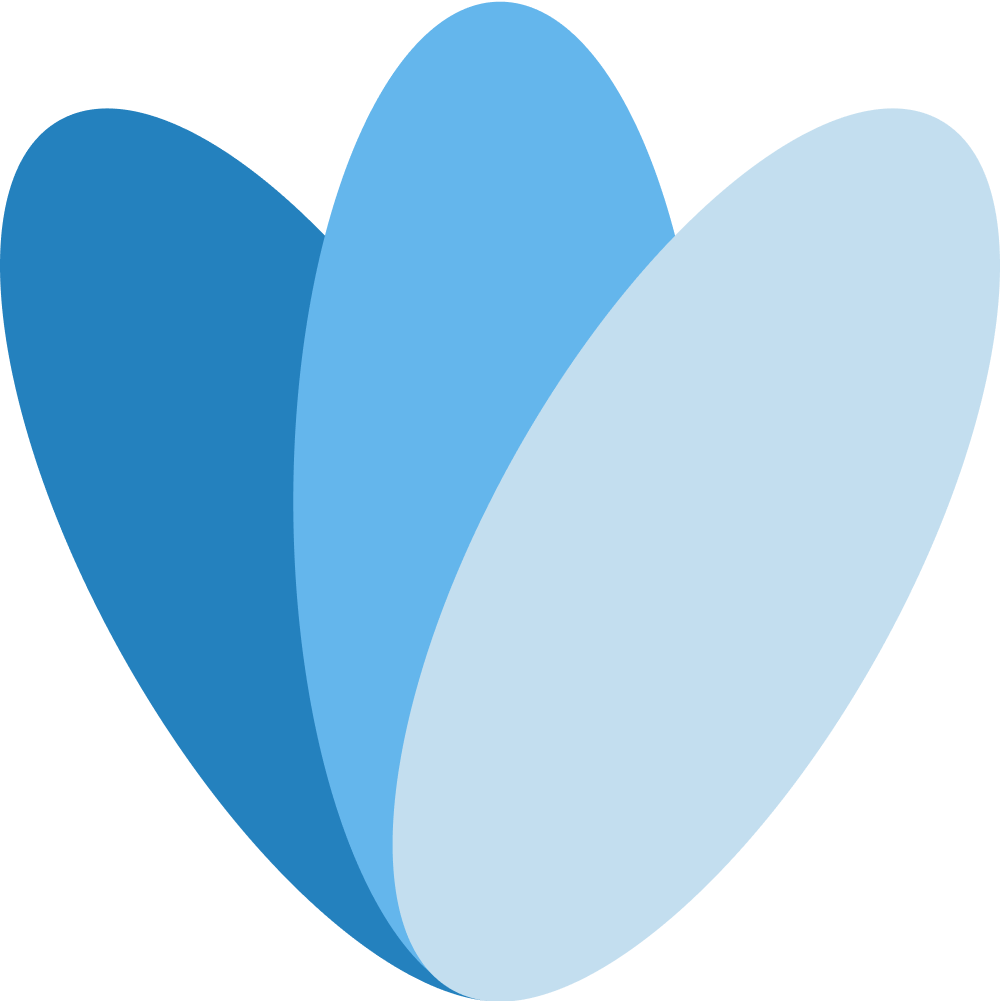 Heavana
Heavana