Funerals
As you might expect, funerals are the bread and butter of Heavana. For simplicity, Heavana considers all services to be funerals, even if the service is a non-traditional affair, such as a direct cremation.
Terminology
At times, Heavana uses the word "client", while also using the word "customer". These terms are interchangeable.
Status
Heavana assigns a status to each funeral. As you progress through the stages of the service that you provide to the client, you will adjust the status accordingly. These statuses, in order, are as follows:
- Draft - the specifics of the funeral are still being decided.
- Invoiced - the specifics have been decided and the client invoiced.
- Paid - the client has paid the invoice.
- Collected - the decedent has been collected.
- Fulfilled - the funeral has been completed.
Management
To manage the funerals in your organization... click here.
The funeral management page contains a table, which lists each of the funerals in your organization.
You can filter and / or sort the results as needed.
Create a funeral
To create a funeral, click on the "Create funeral" link in the sidebar. You'll then need to complete the following fields in the resulting form:
- Decedent - the full name of the deceased.
- Plan - the desired funeral plan (and its articles).
- Client name - the full name of the customer.
- Client email address - the email address of the customer.
If you do not wish to assign a plan, then leave the field blank. Otherwise, the chosen plan's articles, as well as its supplementary price will be copied over to the new funeral record.
You will then be taken to the "edit" page, where you can provide further information about the funeral, such as its type and service date.
Edit a funeral
To edit an existing funeral, click the "Edit funeral" option in the context menu associated with the funeral. You will then be redirected to the "edit" page, which contains several tabs. Each of these tabs and their content is covered below...
Home
Within this section, you can manage the status of the funeral. You will also find helpful information on the things that should be done before proceeding to the next stage, as well as what will happen when advancing to the next stage.
General
Within this section, you will find two sub-sections, entitled "Pricing", and "Dates". Each sub-section's content is covered below.
Pricing
Within this sub-section, you can add or update the following:
- Supplementary price - the figure that you wish to charge the client in addition to the cost of the funeral articles. This can be zero, if desired.
Dates
Within this sub-section, you can add or update the following:
- Collection date - the date and time the decedent is to be collected.
- Service date - the date and time the service will be held.
- Delivery date - the date and time the remains will be delivered.
If you do not deliver the remains to clients, or the client will receive the remains in person, then you can leave this field blank.
Decedent
Within this section, you will find three sub-sections, entitled "Profile", "Circumstances", and "Life".
Profile
Within this sub-section, you can add or update the following:
- Name - the full name of the decedent.
- Nickname - the friendly or humorous nickname of the decedent.
- Gender - the gender identity used by the decedent.
- Date of birth - the date the decedent was born on.
- Place of birth - the town or city where the decedent was born.
Circumstances
Within this sub-section, you can add or update the following:
- Date of death - the date the decedent passed away.
- Current location - the whereabouts of the decedent e.g. morgue.
Life
Within this sub-section, you can add or update the following (which will be used when creating an obituary):
- Interests and hobbies - the activities enjoyed by the decedent.
- Family members - such as wife or husband, any children etc.
- Education and learning - such as degrees or similar.
- Work and achievements - such as major milestones in life.
- Characteristics and traits - such as friendly, wise, generous etc.
Client
Within this section, you can add or update the following:
- Name - the full name of the customer.
- Email address - the email address of the customer.
- Phone number - the phone number of the customer.
- Address - the address of the customer.
Particulars
Within this section, you will find two sub-sections, entitled "Particulars" and "Miscellaneous". Each sub-section's content is covered below.
Particulars
Within this section, you can add or update the following:
- Type - either burial or cremation.
- Remains - either N/A, return to client, scatter ashes.
- Plot - assign a cemetery plot to the funeral.
- Location - the address where the service will take place.
If you wish to assign a plot to the funeral, then you will need to create the plot first and then use the lookup field to search for it.
Miscellaneous
Within this section, you can manage the following:
- Burial or cremation certificate - you possess or do not possess this.
- All additional paperwork - you possess or do not possess this.
- Decedent has foreign items - removal is required or not required.
Articles
Please review the main section on managing articles (below).
Obituary
Within this section, you can use Heavana's advanced AI system to generate bespoke obituaries / eulogies.
Advisory
Heavana uses information that you provide about the decedent to generate the obituary. If it doesn't have this, then the obituary will not be suitable. You should therefore complete the decedent section first.
In addition to the information that you supply about the decedent, you will also need to choose a writing style. There are several including: formal, inspirational, playful, poetic, religious, traditional, and witty.
Finally, select whether you wish to conclude the obituary with a memorable quote from a public figure. When set, Heavana will attempt to find a quote that reflects the details it knows about the decedent.
Click on the "Generate" button to create an obituary. This might take a minute or so. Once it has been created, scroll down to review and tweak. You should then click the "Update" button to store any changes.
If necessary, you can generate a new obituary using a different writing style. Keep in mind that if you do this, it will erase the existing obituary.
Notes
Within this section, you can add or update any additional information that you or your organization wishes to record e.g. religious rites.
Files
Please review the dedicated section.
Managing articles
Within this section, you'll find a table containing each of the articles in your funeral. You can filter and / or sort the results as needed.
Create a funeral article
To create a funeral article, click on the "Add article" link in the sidebar. You'll then need to complete the following fields in the resulting form:
- Category - choose from the list, or select "Other".
- Title - the name of the product or service.
- Description - a summary of the article (not visible to customers).
- Price - including any VAT, GST or sales tax.
- Quantity - the number of units of the product or service.
Alternatively, if a suitable article already exists in your organization's catalogue, then search for and select it to populate the form.
In order for an article to be added to a funeral, it must not have been "Archived". Archived articles will not appear in the look-up field.
Edit a funeral article
To edit an existing funeral article, click the "Edit article" option in the context menu associated with the funeral article.
Then, in the pop-up form, revise the same set of fields that were described in the "Create a funeral article" section.
Delete a funeral article
To remove a funeral article, click the "Delete article" option in the context menu associated with the funeral article.
Then, confirm your decision to delete it.
Delete a funeral
To remove a funeral, click the "Delete funeral" option in the context menu associated with the funeral. Then, confirm your decision.
Restrictions
Funerals that have been paid for cannot be deleted.
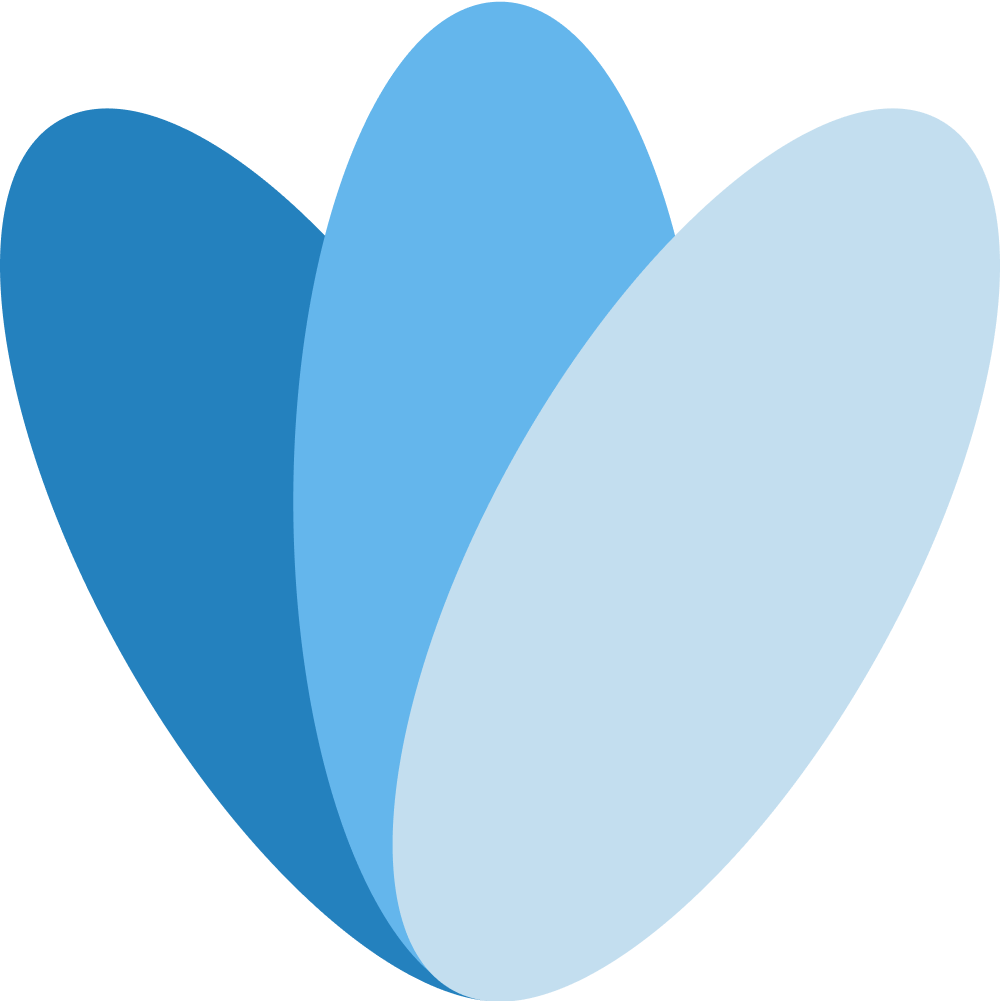 Heavana
Heavana