Contacts
Heavana provides your organization with an address book that is available to all of your organization's members.
In addition, contacts support follow-ups, which remind you to get in touch with them when appropriate. These follow-ups appear on your dashboard and the organization's calendar.
Management
To manage the contacts in your organization... click here.
The contact management page contains a table, which lists each of the contacts in your organization.
You can filter and / or sort the results as needed.
Create a contact
To create a contact, click on the "Create contact" link in the sidebar. You'll then need to complete the following fields in the resulting form:
- Name - the full name of the contact.
- Email address - the (work) email address of the contact.
You will then be taken to the "edit" page, where you can provide further information about the contact, such as their profession.
Edit a contact
To edit an existing contact, click the "Edit contact" option in the context menu associated with the contact.
You will then be redirected to the "edit" page, which contains several tabs. Each of these tabs and their content is covered below...
Profile
Within this section, you can add or update the following:
- Name - the full name of the contact.
- Email address - the (work) email address of the contact.
- Phone number - the (work) phone number of the contact.
- Website - the (work) website of the contact.
- Follow-up date - the date the contact should be followed-up with.
Location
Within this section, you can add or update the following:
- Address - the (work) address of the contact.
- Country - the country that the contact resides within.
Occupation
Within this section, you can add or update the following:
- Profession - the vocation of the contact.
- Employer - the institution that employs the contact.
Professions
Heavana includes a list of common professions associated with the funeral industry. You're free to select one, or to write something else.
Notes
Within this section, you can add or update any additional information that you or your organization wishes to record e.g. availability.
Files
Please review the dedicated section on files for further details.
Delete a contact
To remove a contact, click the "Delete contact" option in the context menu associated with the contact. Then, confirm your decision.
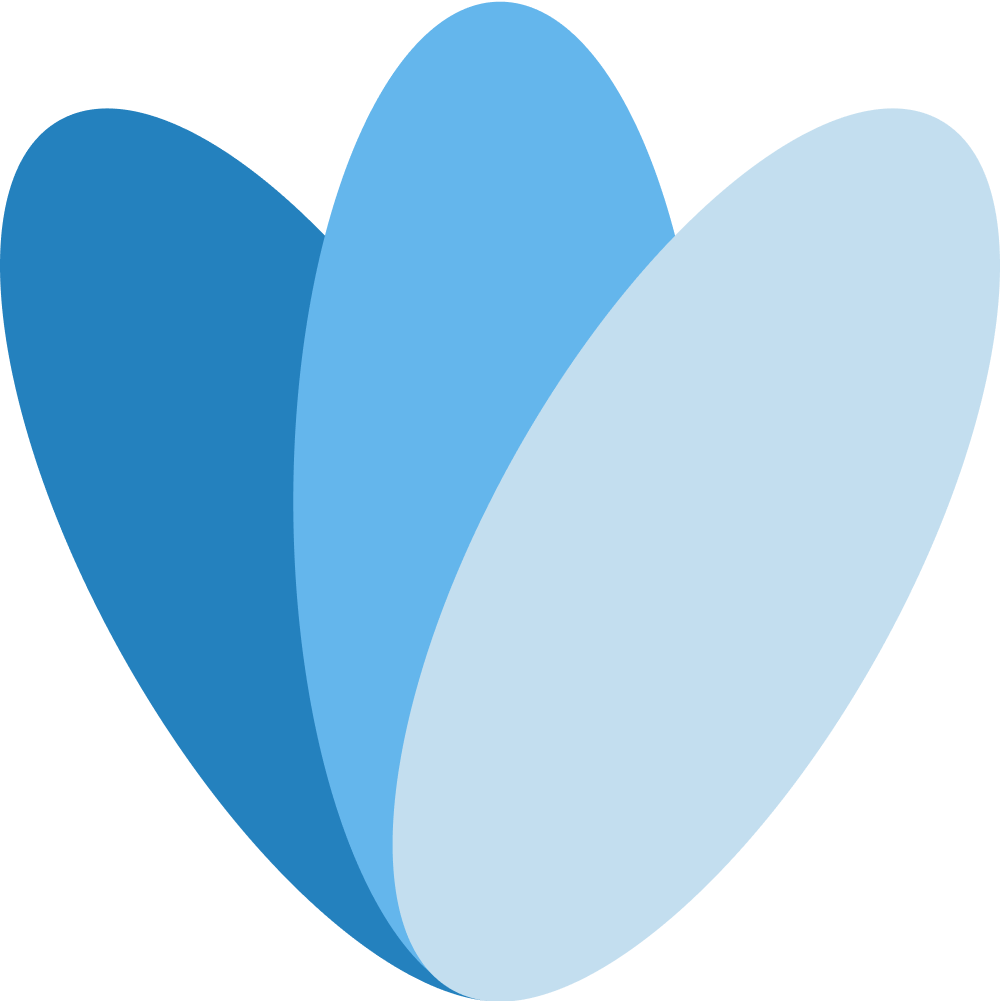 Heavana
Heavana