Members
To manage your organization members... click here.
Within this section, you can view and edit the membership of your organization. Each member will appear in the table, together with a context menu that provides options for contacting them.
Members with elevated permissions can also change a member's role, delete a member, or add a new member to the organization.
Roles and permissions
Heavana supports two different roles for members:
- Employee.
- Manager.
These roles are largely the same, however to perform the following actions, a member requires the "Manager" role:
- Change the organization's profile & logo.
- Change the organization's membership.
- Change the organization's subscription.
- Delete the organization.
Security
Unless an organization member needs to be able to perform the actions listed above, they should be assigned the "Employee" role.
Add a new member
To add a new member to your organization, click the "Create user" link in the sidebar. Then, in the pop-up, provide the following information:
- The full name of the member.
- The (work) email address of the member.
- The role that the member should possess.
The member will then receive an email with a link that will allow them to complete their account setup process.
Change a member's role
To change the role of a member, click the "Change role" option in the context menu associated with the member. Then, in the pop-up form, confirm that the chosen member is correct and select a new role.
The member's role will be changed immediately. No further verification process is required to complete the change.
Delete a member
To remove a member from the organization, click the "Delete member" option in the context menu associated with the member.
You will be prompted to confirm this action.
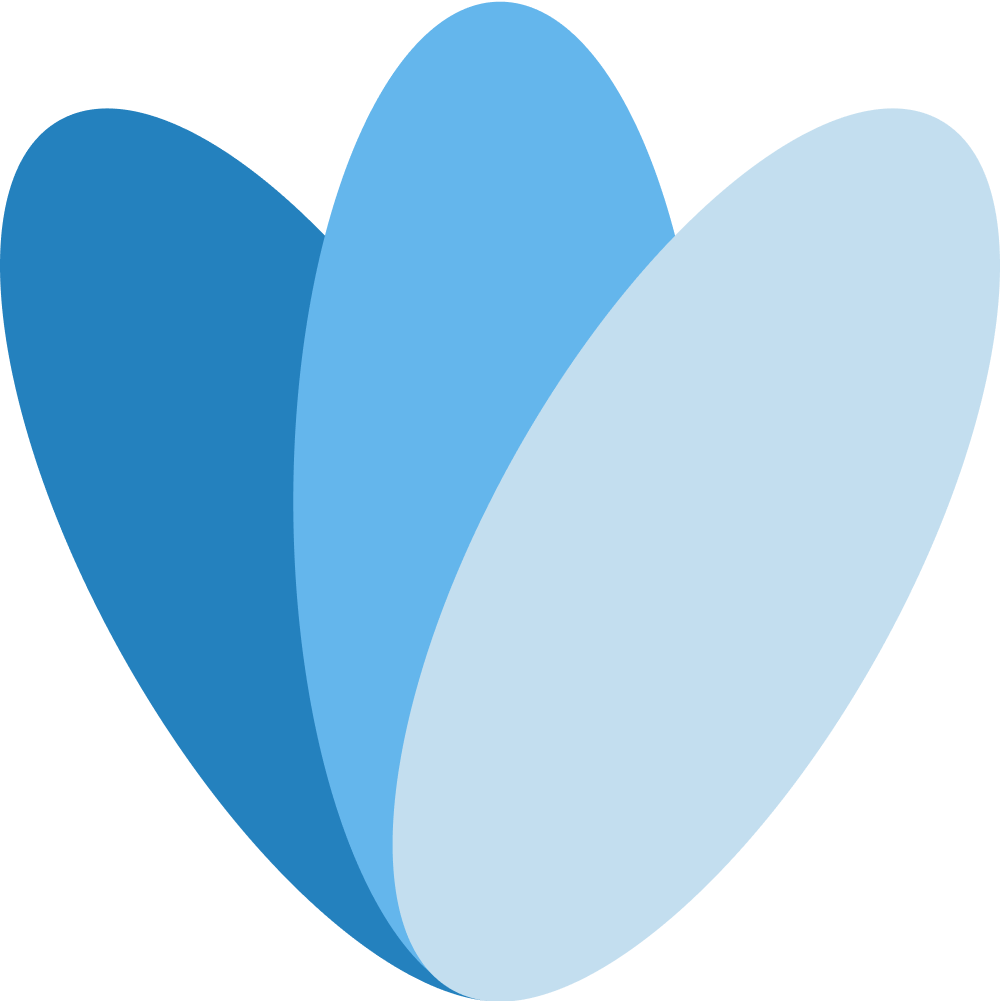 Heavana
Heavana