Plots
Within Heavana, you can create and manage one or more plots within each cemetery that you operate.
Terminology
At times, Heavana uses the word "client", while also using the word "customer". These terms are interchangeable.
Status
Heavana assigns a status to each plot. As you progress through the stages of the service that you provide to the client, you will adjust the status accordingly. These statuses, in order, are as follows:
- Vacant - the plot is not assigned and may be purchased.
- Invoiced - the client has been invoiced for the plot.
- Paid - the client has paid the invoice.
- Occupied - the decedent has been laid to rest in the plot.
Management
You can manage the plots of a cemetery by clicking the "View plots" option in the context menu associated with the cemetery.
The cemetery plot management page contains a table, which lists each of the plots in your cemetery.
You can filter and / or sort the results as needed.
Create a plot
To create a cemetery plot, click on the "Create plot" link in the sidebar. You'll then need to complete the following fields in the resulting form:
- Reference - a unique code or number that identifies the plot.
Multiple cemeteries
If you are operating more than one cemetery, it is a good idea to include the cemetery as a prefix e.g. CEM-0001-PL-0001.
You will then be taken to the "edit" page, where you can provide further information about the plot, such as its type and coordinates.
Edit a plot
To edit an existing cemetery plot, click the "Edit plot" option in the context menu associated with the cemetery plot.
You will then be redirected to the "edit" page, which contains several tabs. Each of these tabs and their content is covered below...
Home
Within this section, you can manage the status of the plot.
You will also find helpful information on the things that should be done before proceeding to the next stage, as well as what will happen when advancing to the next stage.
General
Within this section, you will find three sub-sections, entitled "Overview", "Tenant", and "Particulars". Each sub-section's is covered below.
Overview
Within this sub-section, you can add or update the following:
- Reference - the unique code for the plot within the cemetery.
- Coordinates - the latitude and longitude for the plot.
- Price - the total price (including any perpetual care costs).
Tenant
Within this sub-section, you can add or update the following:
- Decedent - the name of the deceased person.
- Memoriam - the text that will memorialize the decedent.
Particulars
Within this sub-section, you can add or update the following:
- Type - the plot type e.g. marked grave or mausoleum crypt.
- Religious group - the religion followed by other nearby plots.
Cemetery division
If you are not dividing your cemetery into religious groups, or do not require such information, then you should select 'Mixed' or 'Secular'.
Client
Within this section, you can add or update the following:
- Name - the full name of the customer.
- Email address - the email address of the customer.
- Phone number - the phone number of the customer.
- Address - the address of the customer.
Notes
Within this section, you can add or update any additional information that you or your organization wishes to record e.g. dimensions etc.
Files
Please review the dedicated section.
Delete a plot
To remove a cemetery plot, click the "Delete plot" option in the context menu associated with the cemetery plot. Then, confirm your decision.
Restrictions
Once a plot has been paid for, it cannot be deleted.
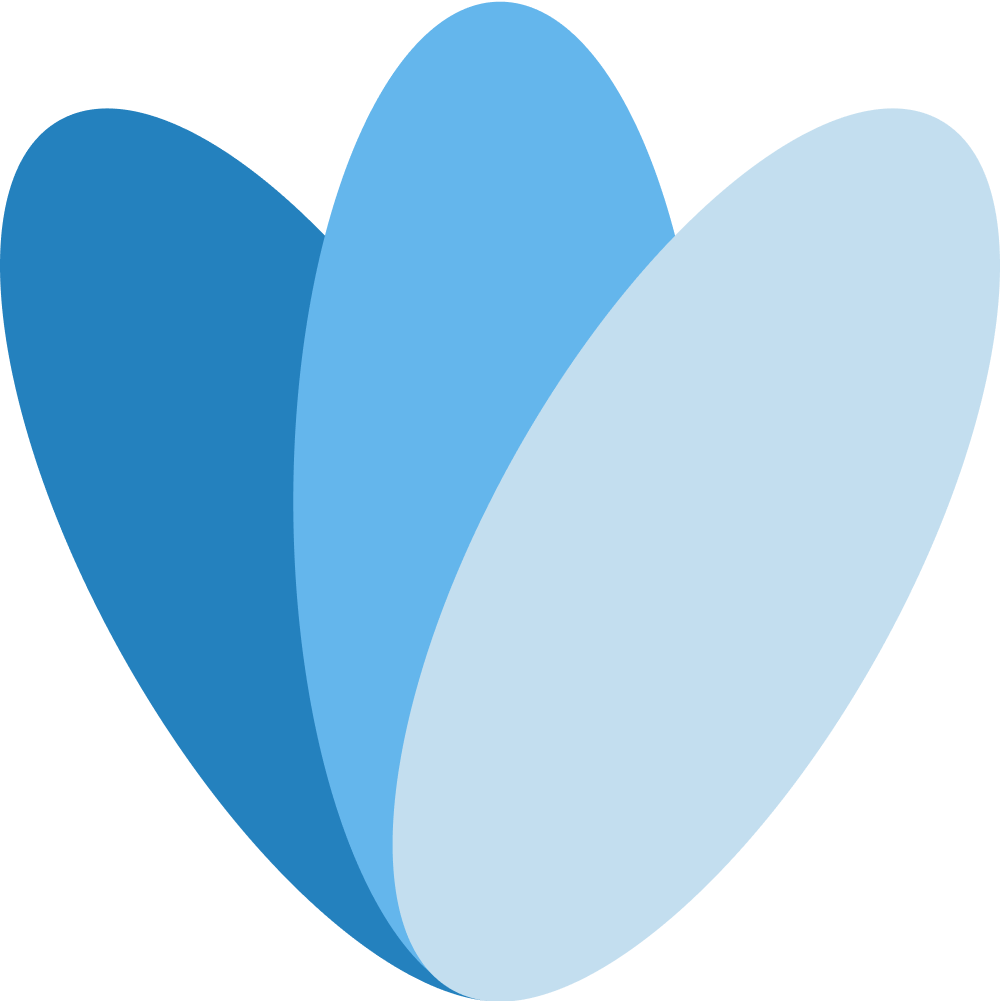 Heavana
Heavana